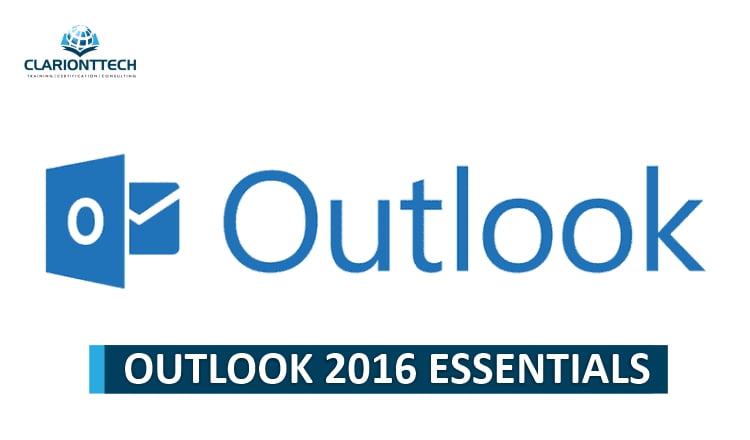Outlook 2016 Essentials
Learners will be able to use Outlook to enhance professional correspondence, create calendars, and schedule appointments. Participants will create and edit professional-looking email messages, maintain calendars across time zones, and schedule tasks for a variety of purposes and situations including sending email for marketing campaigns, planning staff meetings, and assigning action items from those meetings.
Who should attend?
This course is for everybody
CURRICULUM
- Customize Settings
- Customize reply messages
- Change text formats for all outgoing messages
- Customize the Navigation Pane
- Configure reviews
- Manage multiple accounts
- Add an account
- Print and Save Information
- Print message, calendar, contact, or task information
- Save message attachments
- Preview attachments
- Save messages in alternate formats
- Export messages to a data file
- Perform Search Operations in Outlook
- Create new search folders
- Search for items in messages, tasks, contacts, or calendars
- Search by using advanced find; search by folder
- Configure Mail Settings
- Set fonts for new messages and responses
- Create, assign, and modify signatures
- Create and manage rules
- Create automatic replies
- Create messages by using Quick Parts
- Configure Junk Email and Clutter settings
- Create Messages
- Create a message
- Add or remove message attachments
- Add cc and bcc to messages
- Add tracking and voting options
- Forward and reply to messages
- Request a delivery or read receipt
- Redirect replies
- Flag outgoing messages for follow up, importance, and sensitivity
- Recall a message
- Format a Message
- Format text
- Insert hyperlinks
- Apply themes and styles
- Insert messages
- Add a signature to specific messages
- Organize and Manage Messages
- Sort messages
- Move messages between folders
- Add new local folders
- Apply categories
- Clean up messages
- Mark a message as read or unread
- Flag received messages, ignore messages
- Sort messages by conversation
- Delete messages
- Automate repetitive tasks by using Quick Steps
- Configure basic Auto Archive settings
- Delegate access
- Case Study
- Create and add calendars
- Adjust viewing details for calendars
- Modify calendar time zones
- Delete calendars
- Set calendar work times
- Manage multiple calendars
- Manage calendar groups
- Display multiple calendars
- Share calendars
- Create Appointments, Meetings, and Events
- Create calendar items
- Create recurring calendar items
- Cancel calendar items
- Create calendar items from messages
- Set calendar item times
- Set up meetings by using the scheduling assistant
- Set free or busy status for calendar items
- Schedule resources
- Set up meeting location by using Room Finder
- Organize and Manage Appointments, Meetings, and Events
- Set calendar item importance
- Forward calendar items
- Configure reminders
- Add participants
- Respond to invitations
- Update individual or recurring calendar items
- Share meeting notes
- Categorize calendar items
- Create and Manage Notes and Tasks
- Create and manage tasks
- Create and organize notes
- Case Study
- Create a new contact
- Delete contacts
- Import contacts from external sources
- Edit contact information
- Attach an image to a contact
- Add tags to contacts
- Share contacts
- Create and manage address books
- Create and Manage Contact Groups
- Create new contact groups
- Add contacts to existing contact groups
- Add notes to a contact group
- Update contacts within contact groups
- Delete contact groups
- Delete contact group members
Course Reviews
No Reviews found for this course.